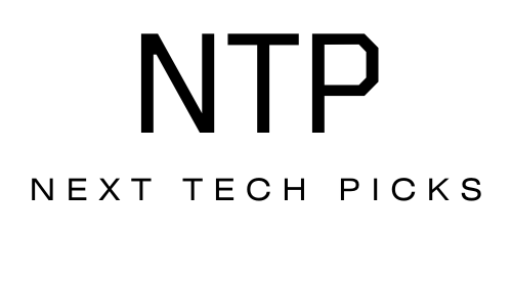Have you ever found yourself running out of storage space on your smartphone right when you need it most? It’s frustrating, isn’t it? The Samsung Galaxy A54 is a smartphone that many people consider for its impressive features and performance. But what about its storage capacity? Specifically, does it allow for expansion via a microSD card? Let’s take a closer look.
Understanding the Samsung Galaxy A54’s Storage Options
When choosing a smartphone, storage is one of the primary factors to consider. The Samsung Galaxy A54 comes with built-in storage options, but understanding the details can help you make the best choice for your needs.
Built-In Storage Capacities
The Samsung Galaxy A54 generally offers multiple built-in storage options. These can typically range from around 128GB to 256GB, depending on which model you choose. This internal storage capacity is adequate for many users, especially if you primarily use your phone for texting, calling, and browsing social media.
However, if you enjoy downloading apps, taking high-resolution photos, or saving videos, you might find yourself needing more storage sooner than expected.
Importance of Storage Expansion
In an era where apps and content seem to grow larger by the minute, having the option to expand your smartphone’s storage is a crucial feature for many users. This ability allows you to keep additional files without constantly worrying about deleting old data to make room for new.
Is the Storage of the Samsung Galaxy A54 Expandable with a MicroSD Card?
One of the most common questions potential buyers ask is whether the Samsung Galaxy A54 supports storage expansion with a microSD card. This question is essential because the last thing you want is to purchase a device and find yourself limited in storage capabilities.
Answering the Question
Yes, the Samsung Galaxy A54 supports microSD card expansion. This feature allows users to insert a microSD card to increase their storage capacity significantly.
How to Insert a MicroSD Card
If you decide that expanding your storage is the right choice for you, inserting a microSD card into your Samsung Galaxy A54 is relatively simple. Here’s a step-by-step guide to help you:
- Locate the SIM Card Tray: The microSD card slot is usually located in the same tray as the SIM card.
- Use the Ejection Tool: You’ll need the ejection tool that comes with the phone (or a small pin) to pry open the tray.
- Insert the MicroSD Card: Place the microSD card into the tray. Make sure the metal contacts are facing down.
- Reinsert the Tray: Carefully slide the tray back into the smartphone.
- Format the Card: Once the card is recognized, go to your phone’s settings to format it, ensuring it’s ready for use.
By following these steps, you’ll be able to expand the storage on your device quickly and efficiently.
Benefits of Using a MicroSD Card with the Galaxy A54
Now that you know the Galaxy A54 allows for storage expansion, let’s discuss the benefits of using a microSD card with your device.
Increased Storage Space
The most apparent benefit is the additional storage space a microSD card can provide. Depending on the card you choose, you can add anywhere from 32GB to 1TB or more of extra space. This is especially beneficial if you frequently take photos or download large files.
Flexibility and Convenience
A microSD card offers you the convenience of having your media files available without them taking up valuable internal storage. You can store music, videos, and pictures directly on the card, freeing up internal space for apps and other critical functions.
Cost-Effective Solution
Rather than spending a significant amount more on a smartphone with higher built-in storage, you might find it more cost-effective to purchase a decent microSD card. This way, you can get the device you want without breaking the bank.
Ease of Data Transfer
If you ever decide to upgrade to a newer device, using a microSD card makes it easier to transfer your files. You can simply remove the card, place it in your new device, and you’re good to go.
Considerations When Choosing a MicroSD Card
While you now understand the benefits of expanding storage with a microSD card, selecting the right one for your Samsung Galaxy A54 is crucial. Here are some factors to consider.
Card Capacity
MicroSD cards come in various capacities. Think about what type of content you’ll store and choose accordingly. If you take tons of photos or use various apps, opting for a card with a higher capacity, such as 256GB or even 512GB, can prove beneficial in the long run.
Speed Class
MicroSD cards are rated by speed classes that indicate how quickly data can be read and written to the card. For photography and video recording, consider a card with a higher speed class to ensure smooth performance.
| Speed Class | Minimum Write Speed |
|---|---|
| Class 2 | 2 MB/s |
| Class 4 | 4 MB/s |
| Class 6 | 6 MB/s |
| Class 10 | 10 MB/s |
| UHS-I U1 | 10 MB/s |
| UHS-I U3 | 30 MB/s |
Choosing the right speed class is particularly important if you plan on recording videos in high definition, as slower cards can lead to dropped frames or stuttering playback.
Brand and Reliability
Not all microSD cards are created equal. Choosing a reputable brand known for quality and reliability can save you headaches in the long run. Look for reviews or recommendations to make an informed choice.
A Word on Formatting
Once you’ve selected and inserted your microSD card, formatting it is essential. This process prepares the card for use and ensures that it works seamlessly with your device. Fortunately, formatting is easy to accomplish in your device settings, as mentioned earlier.
Managing Your MicroSD Card Storage
After you have expanded your storage capacity with a microSD card, knowing how to manage that storage effectively is vital to making the most of your device.
Moving Files to the MicroSD Card
You can often move files from the internal storage to the microSD card directly through the file manager on your Galaxy A54. This feature helps in freeing up internal space so that your device runs smoothly.
Apps and their Storage Needs
Some apps might not be moveable to a microSD card due to the way they store data. However, most media files, such as pictures and videos, can typically be moved. Regularly manage your apps and move any non-essential data to the card as necessary.
Regular Backups
While microSD cards add an excellent layer of data storage, they’re still susceptible to failure. Make it a habit to back up essential data regularly. You can use cloud storage or transfer important files to your computer to ensure your data is safe.
Conclusion
Addressing whether the Samsung Galaxy A54 allows for microSD card expansion is a critical aspect of the device’s appeal. With its ability to support additional storage, you can customize it according to your needs, whether for apps, media, or other files.
Choosing the right microSD card can significantly enhance your smartphone experience by providing the much-needed capacity to store everything that matters to you. Consider factors like capacity and speed class when selecting a card, and remember that proper management of that storage is key.
So the next time you wonder about running out of space on your Samsung Galaxy A54, know that you have the option to expand it with a microSD card, giving you the flexibility and freedom to use your smartphone the way you want.