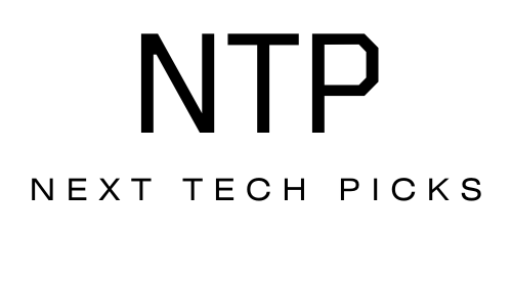Have you ever captured an incredible moment on your GoPro HERO12 Black and wondered how to seamlessly transfer those amazing files to your computer? It’s a common question among GoPro users, and you’re not alone in wanting to know how to get your footage off the camera and onto your computer where you can edit, organize, or simply enjoy it. In this article, we’ll walk you through the various methods to transfer files and share some tips to make the process as smooth as possible.
Understanding the GoPro HERO12 Black
The GoPro HERO12 Black is an impressive camera known for its ability to capture high-quality videos and photos in various conditions. Whether you’re hitting the slopes, going for a swim, or hiking through the woods, your GoPro is designed to withstand it all while delivering stunning visuals. Before we get into the transfer process, let’s quickly touch on the type of files you’re dealing with.
Types of Files
Your GoPro HERO12 Black captures:
- Videos: Typically stored in formats like MP4, these files are ready for editing or sharing.
- Photos: Usually stored in JPEG format, these images may also be raw files depending on your settings.
Knowing these formats can help you decide how to manage your files once they are on your computer.
File Transfer Methods
There are several methods to transfer files from your GoPro HERO12 Black to your computer. Each method has its pros and cons, so it’s worth considering which works best for your needs.
Method 1: Using a USB Cable
One of the simplest ways to transfer files is by connecting your GoPro directly to your computer using a USB cable.
Steps to Follow:
- Connect the USB Cable: Plug one end of the USB cable into your GoPro and the other into a USB port on your computer.
- Power On Your Camera: Turn on your GoPro. Your computer should recognize the device automatically.
- Open File Explorer (Windows) or Finder (Mac): Navigate to “This PC” (on Windows) or “Devices” on Mac.
- Locate Your Camera: Click on the GoPro icon or navigate to the corresponding connected device folder.
- Transfer Files: You can drag and drop files from the camera’s folder to your computer or copy and paste them where you want to store them.
Pros and Cons
| Pros | Cons |
|---|---|
| Simple plug-and-play method | Requires a USB cable |
| No additional software needed | Can be slower for large file sizes |
| Direct access to all files | Device may not be recognized sometimes |
Method 2: Using SD Card Reader
Using an SD card reader can often be a quicker method, especially if you have a lot of files to transfer.
Steps to Follow:
- Remove the SD Card: Eject the microSD card from your GoPro.
- Insert the Card into the Reader: Place the microSD card into an SD card adapter if necessary, and insert it into the card reader.
- Connect the Card Reader to Your Computer: Plug the card reader into a USB port.
- Access Your Files: Open File Explorer or Finder as before to navigate to the SD card.
- Transfer Your Files: Select and drag the files to your preferred location on your computer.
Pros and Cons
| Pros | Cons |
|---|---|
| Often faster than USB transfer | Needs an SD card reader |
| No dependency on camera battery | Requires careful handling of the card |
| Access to all files immediately | Might need additional adapters |
Method 3: Using the GoPro Quik App
For those who prefer a more user-friendly interface and additional features, the GoPro Quik app is a fantastic option.
Steps to Follow:
- Download the App: Install the GoPro Quik app on your computer or mobile device.
- Connect Your GoPro: Use USB or connect wirelessly.
- Launch the App: Open the GoPro Quik application.
- Follow On-Screen Instructions: The app will guide you to import media.
- Edit and Save: You can also edit your videos and photos directly through the app.
Pros and Cons
| Pros | Cons |
|---|---|
| User-friendly interface | Requires download of the app |
| Built-in editing tools | May take longer if files are large |
| Wireless transfer capability | Could be buggy on some systems |
Method 4: Wireless Transfer
The HERO12 Black also offers a wireless transfer option, perfect for transferring files on the go.
Steps to Follow:
- Enable Wi-Fi on Your GoPro: Go to preferences and enable Wi-Fi.
- Download the GoPro App: Ensure you have it installed on your mobile device.
- Connect to Your Camera: Use your smartphone’s Wi-Fi settings to connect to your GoPro.
- Open the App: Launch the GoPro app, which will recognize your camera.
- Select Files to Transfer: You can choose specific files to transfer to your device and then to your computer.
Pros and Cons
| Pros | Cons |
|---|---|
| No cables required | Transfer speeds may vary |
| Convenient for mobile devices | Large files may take time |
| Ideal for quick sharing | Requires app and phone compatibility |
Tips for a Smooth Transfer
To ensure a successful transfer every time, consider the following tips:
Organize Your Files
Keep your files organized by creating folders on your computer. For example, you could sort them by trip or date, making it easier to find specific videos or photos later.
Backup Important Files
It’s always a good idea to back up your files. Consider using external hard drives or cloud storage solutions like Google Drive, Dropbox, or any other service you’re comfortable with.
Check Space on Your Computer
Before transferring large amounts of data, ensure there’s enough storage space on your computer. This will help avoid any interruptions during transfer.
Troubleshooting Common Issues
Sometimes, things don’t go as planned. Here are a few common issues you might encounter and how to fix them:
The Computer Doesn’t Recognize the GoPro
If your computer isn’t recognizing your GoPro, try the following steps:
- Check the USB Cable: Ensure it’s securely connected and functional.
- Restart Both Devices: Sometimes a simple restart can resolve connection issues.
- Update Drivers: Make sure your computer’s drivers are up to date.
Slow Transfer Speeds
If your transfer is taking longer than expected, consider these tips:
- Use an SD Card Reader: It may be faster than using the USB directly connected to the camera.
- Close Other Programs: Ensure no other heavy programs are running that might consume bandwidth or resources.
File Corruption
In rare cases, files could become corrupted during transfer. If this happens:
- Try Transferring Again: Sometimes, simply redoing the transfer can fix the problem.
- Check the SD Card for Errors: Running a diagnostic can help determine if the SD card is at fault.
Conclusion
Transferring files from your GoPro HERO12 Black to your computer is, for the most part, an easy process with multiple methods available. Whether you choose to plug it in with a USB cable, use an SD card reader, download the GoPro Quik app, or utilize wireless capabilities, you’re equipped to handle whatever suits your workflow best.
By keeping your files organized, backing up crucial data, and troubleshooting any issues as they arise, you’ll enjoy a smoother experience each time you move your footage. Now it’s your turn to start transferring those epic videos and photos and reliving your adventures!