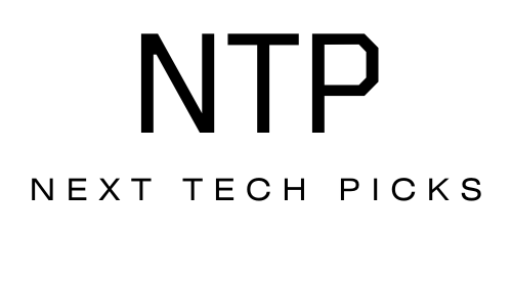Have you ever felt the excitement of immersing yourself in a gaming world, only to find your screen space cramped and your experience limited? If you’ve been considering upgrading your gaming setup, the question of whether the ASUS ROG Zephyrus G14 can support dual monitors might be just what you need to elevate your gaming experience.
Understanding the ASUS ROG Zephyrus G14
The ASUS ROG Zephyrus G14 is not just any laptop; it’s a compact powerhouse designed specifically for gamers and creators who crave performance on the go. This laptop stands out for its impressive specifications, sleek design, and portability, making it a popular choice in the gaming community. But can it handle a dual monitor setup? Let’s break this down.
Key Specs of the ASUS ROG Zephyrus G14
Before we jump into the dual monitor capabilities, it’s essential to look at the G14’s core specifications.
| Specification | Detail |
|---|---|
| Processor | AMD Ryzen 9 5900HS |
| Graphics | NVIDIA GeForce RTX 3060/3070 |
| RAM | Up to 32GB DDR4 |
| Storage | Up to 1TB PCIe NVMe SSD |
| Display | 14-inch QHD (2560 x 1600) |
| Battery Life | Up to 10 hours |
| Weight | Approximately 3.5 lbs (1.6 kg) |
This combination of high performance and mobility makes the Zephyrus G14 an attractive option for gamers.
Dual Monitor Support: What Does It Mean?
Dual monitor support means that a device can connect and operate two separate displays simultaneously. This setup can significantly enhance your gaming experience by allowing you to multitask, such as chatting or streaming while playing.
When considering a dual monitor setup, you might wonder how your laptop handles the additional load. Does it maintain smooth frame rates? Can it handle high resolutions on both monitors? Understanding the basics is essential before you invest in a second display.
Connection Ports on the G14
To set up dual monitors, connectivity is key. The ASUS ROG Zephyrus G14 features several ports. Let’s take a look at them.
| Port Type | Quantity |
|---|---|
| HDMI | 1 |
| USB-C (with DisplayPort) | 1 |
| USB-A | 2 |
| Audio Jack | 1 |
The presence of HDMI and USB-C with DisplayPort support means you have multiple options for connecting an external display, which is excellent for dual monitor setups.
Can You Connect Dual Monitors to the G14?
Now, let’s address the burning question: can you actually connect dual monitors to the ASUS ROG Zephyrus G14? Yes, you can! The laptop allows dual monitor connections using either the HDMI or the USB-C port. However, it’s crucial to understand the setup process and any limitations.
Setting Up Your Dual Monitor Configuration
Setting up dual monitors can be straightforward. Here’s how you can do it:
-
Gather Necessary Cables: Ensure you have an HDMI cable for one monitor and a USB-C to HDMI or DisplayPort cable for the second monitor.
-
Connect Monitors:
- Connect the first monitor to the HDMI port on the G14.
- Connect the second monitor using the USB-C port.
-
Configure Display Settings:
- Right-click on the desktop and select “Display settings.”
- Here, you can arrange your displays as per your preference—extending or duplicating screens.
Limitations to Consider
While the G14 does support dual monitors, there are a few limitations you should keep in mind:
-
Graphics Performance: Running two high-resolution displays can put a strain on the graphics card. If you’re gaming on both screens, expect to lower settings slightly.
-
Resolution Compatibility: The maximum resolution supported can vary by the type of connection used. Ensure your external monitors are compatible with your setup.
Gaming Experience with Dual Monitors
How does the gaming experience change when using dual monitors with the ASUS ROG Zephyrus G14? For many gamers, the benefits far outweigh any potential downsides.
Benefits of a Dual Monitor Setup
-
Enhanced Multitasking: You can game on one screen while keeping an eye on chat, Discord, or guides on the other. This setup is ideal for streamers and players who want to stay connected.
-
Improved Workflow: For those who work as well as game, having dual monitors can enhance productivity. You can work on presentations or documents while keeping a game easily accessible.
-
Better Visuals: With an additional monitor, you can extend your gaming environment, providing a more immersive experience.
Potential Drawbacks
While dual monitors can improve your setup, there are some drawbacks:
-
Increased Power Consumption: More screens mean more power. The G14’s battery may drain faster during intense gaming sessions with dual monitors.
-
Screen Real Estate: Depending on your desk setup, fitting two monitors can become a challenge, especially in a cramped space.
Optimizing Dual Monitor Gaming Settings
Once you’ve set up your dual monitor configuration, optimizing your settings can further enhance your experience.
Graphics Settings Adjustment
To ensure smooth gameplay, consider adjusting your graphics settings:
-
Lower the Resolution: If performance lags, lowering the resolution on one or both monitors can help improve frame rates.
-
Adjust Refresh Rate: Make sure your monitors are running at their optimal refresh rates, typically 60Hz for standard monitors and higher for gaming-specific screens.
-
Turn Off V-Sync: Disabling V-Sync may help reduce input lag, though it could cause screen tearing.
Software Adjustments
In addition to hardware setup and settings:
-
Game Mode: Use Windows Game Mode to allocate resources more effectively while gaming. It helps prioritize foreground applications.
-
Monitor Configuration: Use software to manage how your game and applications display across your monitors. For example, you can designate a primary monitor for gaming and a secondary for chat.
Conclusion
You now know that the ASUS ROG Zephyrus G14 is indeed capable of supporting a dual monitor setup for gaming. The flexibility of its connectivity options and robust performance makes it an appealing choice for those who want to upgrade their gaming experience.
With the necessary setup in place, you can enjoy the benefits of enhanced multitasking and improved workflows. Just remember that while dual monitors can elevate your experience, keep an eye on your graphics settings and the power consumption. By optimizing your setup and settings, you can enjoy uninterrupted gaming sessions on not just one but two stunning displays.
So, as you consider your next move in the gaming world, think about how a dual monitor setup could transform your experience. Happy gaming, and enjoy the expansive visuals that await you!