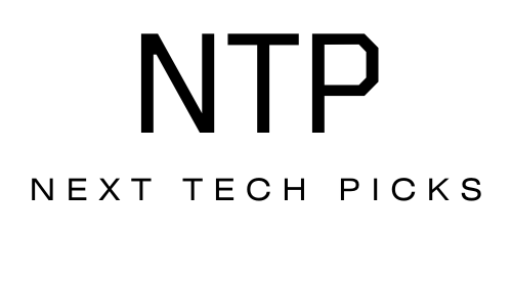Have you ever struggled with setting up a new Wi-Fi system? The thought of tangled cables and complicated instructions can certainly be daunting. If you’re considering the TP-Link Deco Mesh Wi-Fi System, you might be wondering how easy or user-friendly the setup process is. Let’s take a closer look!
What is a Mesh Wi-Fi System?
A mesh Wi-Fi system consists of multiple devices that work together to create a seamless and extended wireless network throughout your home. Unlike traditional routers, which can struggle to provide strong signals in larger spaces or areas with obstacles, mesh systems use several nodes to blanket a larger area with Wi-Fi coverage. This means fewer dead zones and a more reliable internet connection.
Why Choose TP-Link Deco?
TP-Link has garnered a reputation for quality networking equipment. The Deco series is designed with user-friendliness in mind, which makes it an appealing choice for both tech-savvy users and beginners. The Deco Mesh system is known for its ease of use, sleek design, and impressive performance. But how user-friendly is the setup? Let’s break it down step by step.
Unboxing and Initial Setup
When you first unbox your TP-Link Deco system, you’ll find the Deco units, power adapters, and an Ethernet cable. Everything is laid out neatly, which is a good start. You’ll appreciate the straightforward components after you dig through complicated box contents with other devices.
Steps for Unboxing
- Carefully remove the Deco units: Make sure to handle these devices gently, as they are the heart of your new network system.
- Check the power adapters: Ensure you have one for each unit so you can place them in your desired locations.
- Find the Ethernet cable: You will need this to connect the main unit to your modem or existing router.
It’s straightforward and doesn’t require any extra tools, making your introduction to the Deco system pleasant.
Mobile App Setup
One of the standout features of the TP-Link Deco system is its mobile app, which is available for both iOS and Android devices. The app simplifies the process, guiding you through each step.
Downloading the TP-Link Deco App
- Visit the App Store or Google Play: Search for “TP-Link Deco” and tap on the install button.
- Open the app: After installation, open the app, and you’ll be prompted to create an account or log in.
The app’s design is user-friendly. You’ll find easy navigation that makes setup feel less like a chore and more like a brief task, eliminating user frustration.
Connecting the Deco to Your Modem
The next step involves connecting the Deco’s main unit to your modem. This is typically the first of your Deco units you’ll set up.
Steps for Connection
- Choose the main Deco unit: This is usually the one that will connect directly to your modem.
- Use the Ethernet cable: Plug one end into the LAN port on your modem and the other end into the Deco unit.
- Plug it in: Connect the Deco to a power source.
It’s as simple as that! Most modem connections are straightforward, and the Deco’s LED indicator lights will guide you through the process, providing reassurance that everything is working correctly.
Setting Up Additional Units
Once your main Deco unit is connected, it’s time to set up the additional units to extend your network. This process is as simple as a few taps on your smartphone.
Adding More Units
- Position your additional Decos: Place them in locations around your home where you need better coverage. A good rule of thumb is to keep them within a 30-foot range of each other.
- Follow the app instructions: The app will prompt you to add additional units. This process typically involves tapping “Add Deco” and following the guided steps.
- Sync the units: Once you’ve placed them, the app will help you establish connections.
Setting up additional units is a breeze, especially with the app’s prompts guiding you through each step.
Wi-Fi Network Configuration
After successfully connecting your Deco units, it’s time to configure your Wi-Fi network settings, which is a user-friendly experience thanks to the app’s intuitive design.
Customizing Your Settings
- Choose your Wi-Fi name: You can either keep the default name or create your own. This is your chance to be creative!
- Set a password: Make sure to pick a strong password for your network to enhance security.
- Select your frequency band: The Deco system supports dual-band configurations, which allow you to choose which band to use for your devices.
The configuration process is quite streamlined, allowing you to set up your preferred network settings in mere minutes, which is crucial when you want to get connected without delay.
Smart Features and Additional Settings
Beyond basic setup, TP-Link Deco offers a range of smart features that enhance the experience of your network.
Parental Controls
Are you looking to manage your children’s internet usage? TP-Link Deco provides user-friendly parental controls that allow you to:
- Set time limits on usage
- Block inappropriate content
- Pause internet access on specific devices
These features are easily accessible through the app, making it convenient for you to ensure a safe online environment for your family.
QoS (Quality of Service)
Quality of Service settings help you prioritize bandwidth to specific devices. Here’s how you can set this up:
- Open the app and navigate to QoS settings: You can typically find this option in the menu.
- Select devices: Choose which devices you want to prioritize, such as your work computer or gaming console.
This feature is invaluable if you want to ensure that your most critical devices always have a smooth internet experience.
Troubleshooting Common Issues
Despite the effective setup process, you may encounter minor issues. Fortunately, TP-Link Deco comes equipped with troubleshooting resources to assist you.
LED Notifications
The Deco units feature LED lights that indicate their status:
- Solid blue: All is well; the unit is fully operational.
- Flashing amber: There’s a connectivity issue, often fixed by checking your connections.
- Solid red: This usually indicates a serious problem, perhaps a firmware issue requiring a reset.
Being aware of these notifications can save you a lot of time when diagnosing issues.
Using the App for Support
The TP-Link Deco app also provides a troubleshooting section, guiding you through common problems.
- Step-by-step solutions: If you’re experiencing connection issues, the app will offer tailored suggestions.
- Community forums: Access a community of other Deco users for real-world advice and support.
Getting help is just a tap away, which makes it user-friendly and efficient.
Performance Evaluation
Investing in the TP-Link Deco Mesh system also means you can expect solid performance in terms of speed and coverage.
Speeds and Range
- Speed tests: On average, users report consistent speeds throughout their homes, even in larger spaces.
- Coverage area: Depending on the models you purchase, range can extend up to 5,000 square feet or more.
Many users appreciate that they experience fewer slowdowns, even when multiple devices are connected simultaneously, turning your home into a robust internet zone.
Conclusion: Is It User-friendly?
So, how user-friendly is the setup of the TP-Link Deco Mesh Wi-Fi system? Based on the various components, mobile app integration, and overall ease of setup, it’s safe to say the system is designed with user-friendliness in mind.
From unboxing to added features, every step seems focused on making the process simple and efficient. If you find yourself needing reliable Wi-Fi in your home with minimal fuss, the TP-Link Deco Mesh Wi-Fi system is definitely a great option.
With clear instructions, robust features, and an intuitive app, you can enjoy a seamless setup experience and a high-performance network without the hassle that so often accompanies technology. Your connection to the online world can be just a few clicks away!